NOTE: Please watch the video at the end of these instructions for further clarity
1. Login. You must be logged in to create a Travel Notice.
2. Once you have logged in, browse to the Community page if you are not already on it.
3. You will then see a link for Events on the Community Page. Click on it. You can also use the Users Menu located in the right hand column. You will see a link that says My Events. You can use either one of these links to create an Event.
4. Once on the Event page. Click New Event.
5. Select Travel Notice for your event category.
6. The next screen will allow you to type in your travel notice details such as name, date address, contact info etc.
7. Click submit and you are done. You will now be able to view your Travel Notice.
VIEW THE VIDEO BELOW
1. Login. You must be logged in to create a Travel Notice.
2. Once you have logged in, browse to the Community page if you are not already on it.
3. You will then see a link for Events on the Community Page. Click on it. You can also use the Users Menu located in the right hand column. You will see a link that says My Events. You can use either one of these links to create an Event.
4. Once on the Event page. Click New Event.
5. Select Travel Notice for your event category.
6. The next screen will allow you to type in your travel notice details such as name, date address, contact info etc.
7. Click submit and you are done. You will now be able to view your Travel Notice.
VIEW THE VIDEO BELOW
There are no replies made for this post yet.




 And then Add to Home Screen.
And then Add to Home Screen.